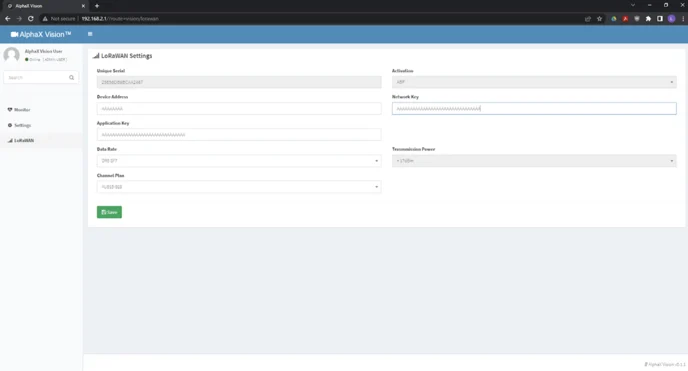Need Help?
Connecting to AlphaX Vision embedded WiFi network (LoRaWAN Edition)
How to connect to the WiFi network embedded into the AlphaX Vision hardware and update settings.
Connecting to the Devices Wifi AP
- The network created by the X-Vision cameras built in AP is hidden to increase security. The network name is AlphaX-XXXX where “XXXX” is the last 4 characters of the unique ID.
The password is Alphax.cloud
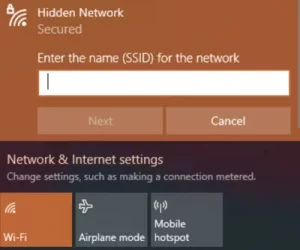
Viewing Camera Feed
- Once connected to the AP of the device using a browser navigate to 192.168.2.1 to open the configuration web page.
- On the main page you can monitor the view of the camera and see some of the device settings.
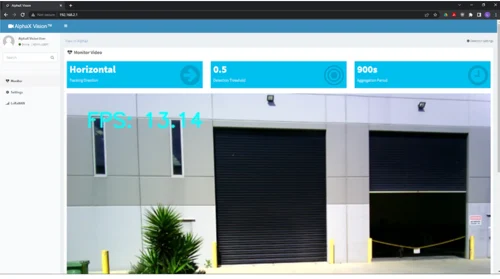
Object Detection Settings
- On the settings page the minimum confidence threshold for detection can be adjusted as well as the interval between data packets and the direction objects travel to be counted can be adjusted.
- Use the save button to save any changes made to settings on the page.
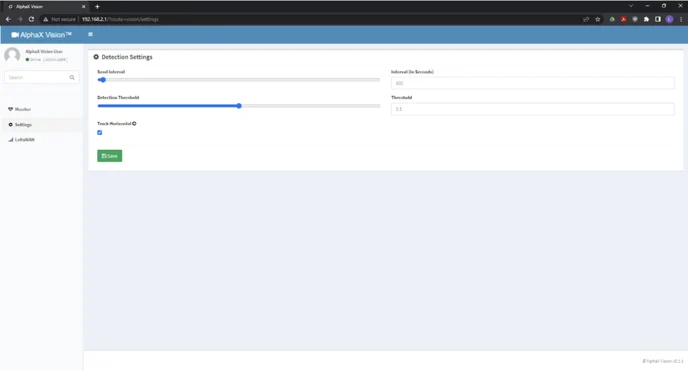
LoRaWAN Settings
- On the Lorawan page settings the APB keys of the device can be adjusted as well as the transmission datarate and region settings.
- Use the save button to save any changes made to settings on the page.