Need Help?
AlphaX Timezone Support: Ensuring Accurate Time Representation
Introduction
AlphaX understands the importance of accurate time representation in a globalized world. To provide a seamless experience for users, AlphaX offers comprehensive timezone support. This article will guide you on how to adjust your timezone within the system and address potential issues that may arise when sharing public links. Let’s dive in!
1. Adjusting Timezone in AlphaX User Profile
When logged into the system, AlphaX allows users to adjust their timezone settings through the user profile. Here’s how you can ensure your timezone is correctly set:
Step 1: Navigate to the AlphaX UI:
– Click on your name in the upper right corner of the AlphaX UI to access the user profile.
Step 2: Update Timezone Settings:
– Within the user profile, locate the timezone section.
– Select the correct timezone from the available options.
– Remember to click “Save” to apply the changes.
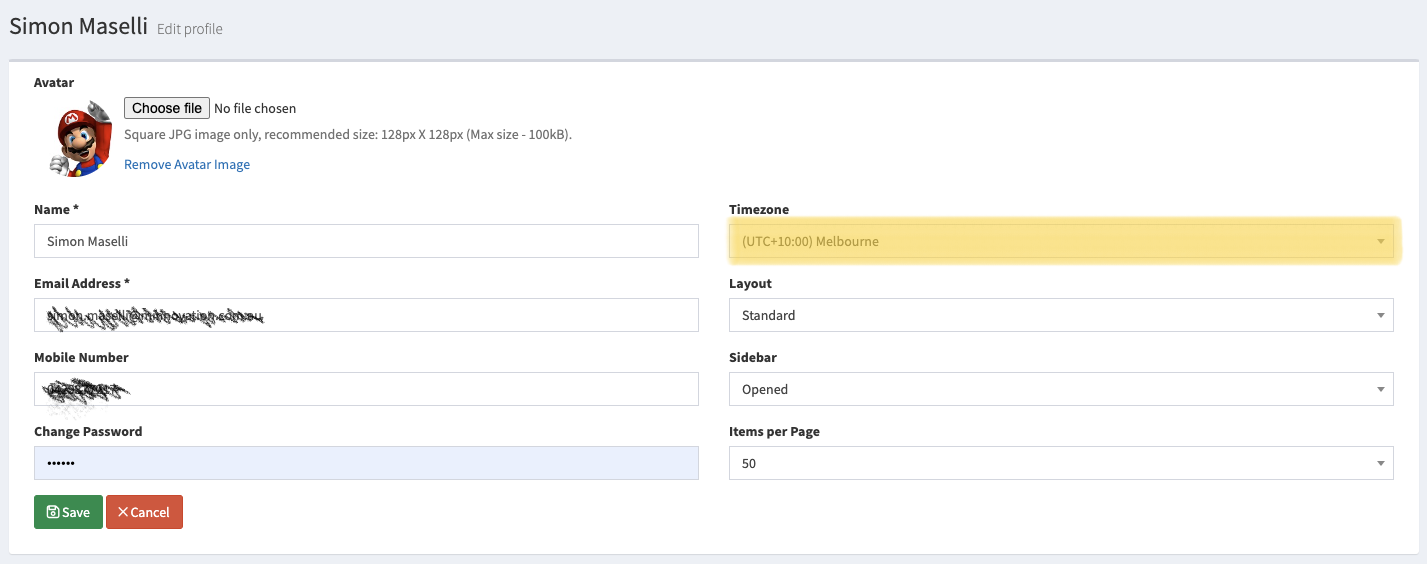
Find video to change timezone
2. Dynamic Timezone for Public Links
AlphaX dynamically adjusts the timezone displayed when sharing public links to ensure viewers see the correct time according to their browser settings. However, certain issues can arise:
Issue 1: Incorrect System Timezone:
If the timezone appears incorrectly in public views, it is likely that your system’s timezone is set incorrectly. Follow these steps to adjust the timezone settings on your device:
For Windows
1. Right-click on the Date and Time display in the taskbar.
2. Select “Adjust date/time” from the context menu.
3. In the Settings app, ensure the correct timezone is selected under “Time zone.”
For Mac
1. Click on the Apple menu and select “System Preferences.”
2. Choose “Date & Time” from the preferences window.
3. In the Date & Time tab, select the correct timezone.
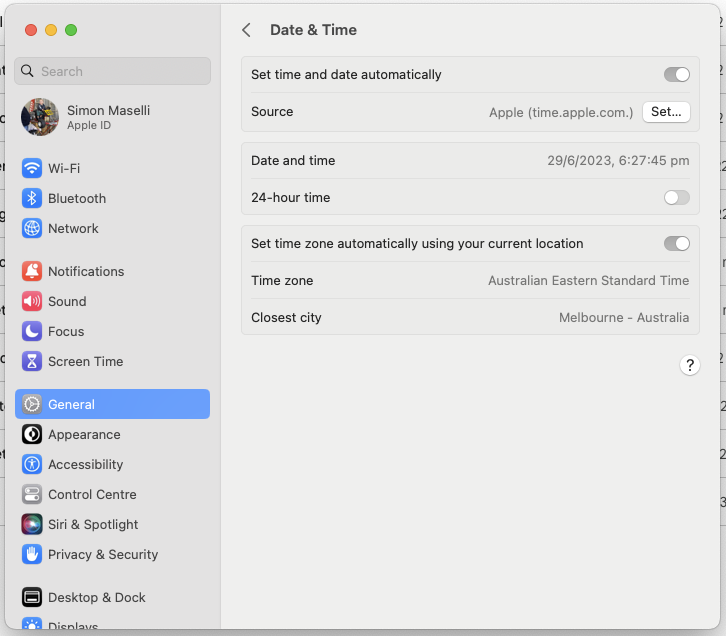
For Android
1. Open the Settings app on your Android device.
2. Scroll down and tap on “System” or “General Management.”
3. Select “Date & time” or “Date & time preferences.”
4. Enable “Automatic date & time” to use network-provided time and timezone settings.
Issue 2: Browser Blocking Timezone Support
Some browsers may block timezone support, which can lead to incorrect time representation. To troubleshoot this issue, follow these general steps:
1. Clear browser cache: Clearing the cache can resolve certain browser-related issues. Consult the browser’s help documentation for instructions on clearing the cache.
2. Disable browser extensions: Temporarily disable any extensions or add-ons that might interfere with timezone detection.
3. Try a different browser: If the issue persists, try accessing AlphaX through a different browser to check if the problem is browser-specific.
Conclusion
Accurate timezone representation is vital for effective communication and collaboration across different regions. With AlphaX’s timezone support, you can ensure that time-related information is displayed correctly for both logged-in users and viewers of public links. By adjusting your timezone settings in the user profile and troubleshooting any potential issues with system settings or browsers, you can enjoy a seamless experience in managing time within the AlphaX platform.
