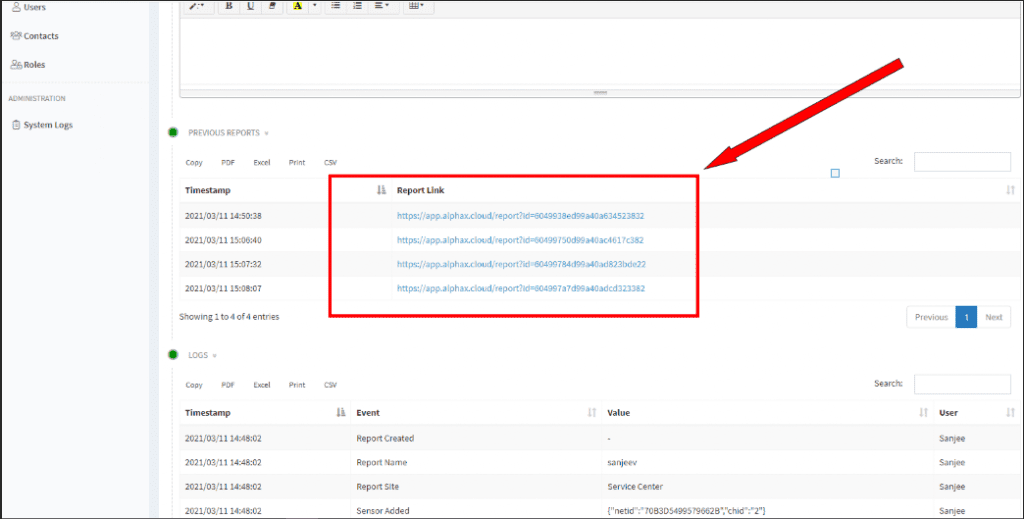Need Help?
How to create the Sensor report?
- On the left of your screen, within the main navigation bar, there is a section named “TOOLBOX”. Under this section, you can find the navigation for ‘Reports’.
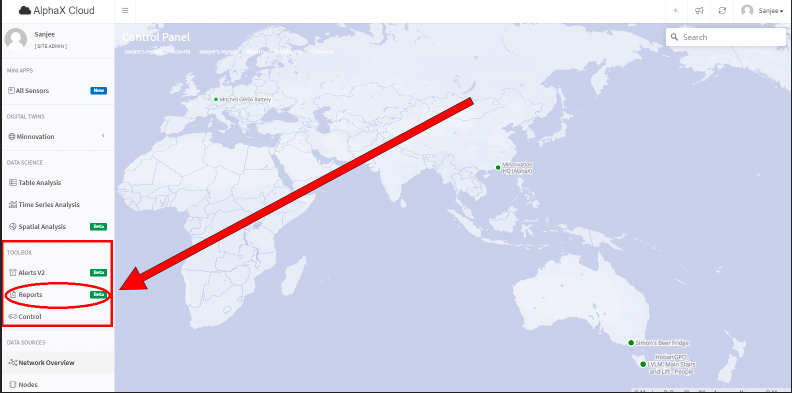
2. By clicking the link, you will be redirected to the report toolbox page.
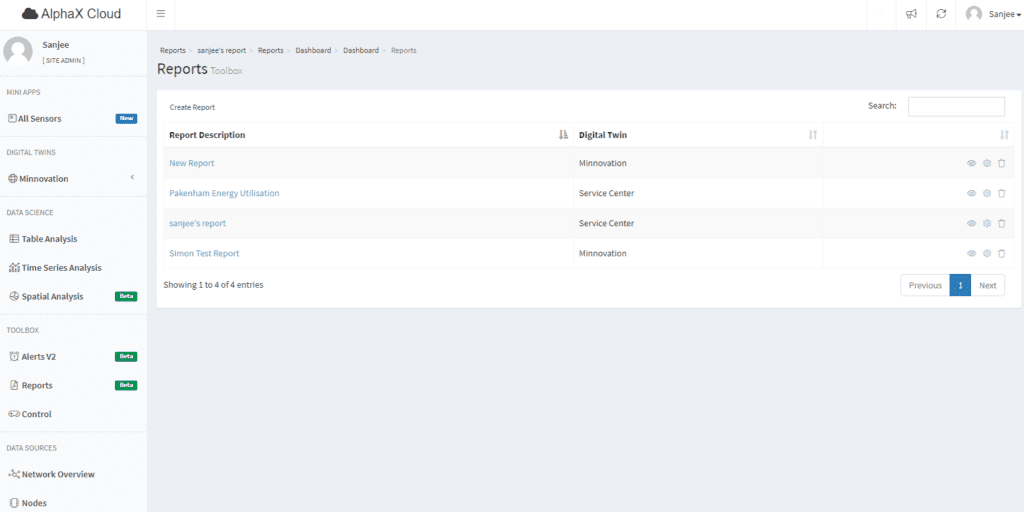
3. Click create a report.
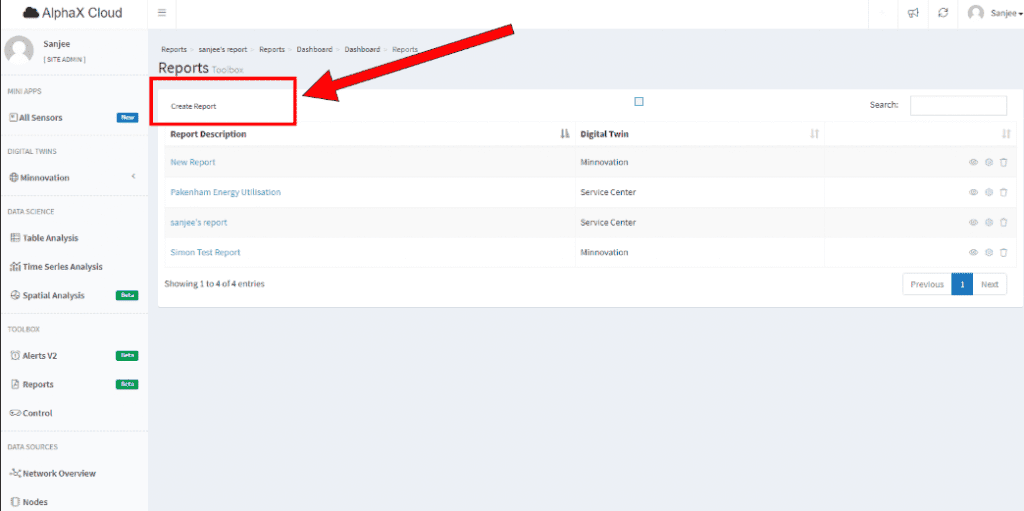
4a. Give your report a name.
4b. Select a digital twin to assign your report to.
4c. Use the select box to select one or more sensors for the report to monitor.
4d. Click the next button.
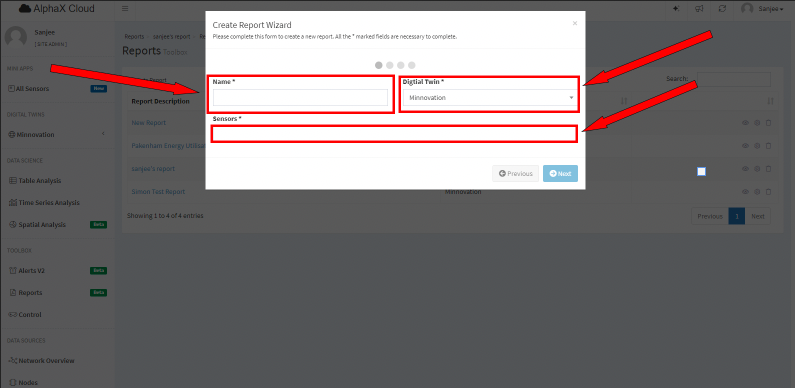
5a. Assign recipient to recieve the report. You can select multiple reciepients per report.
5b. Select the way you want your report to be delivered by email, sms or directly inserted into another system.
NOTE: See IT for the webhook details for the system you would like to integrate.
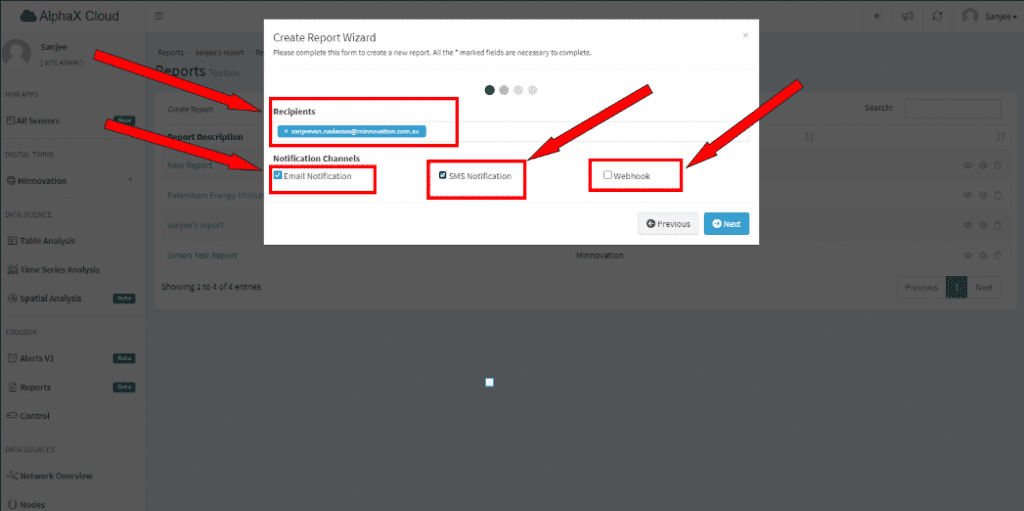
6. Select the section option for your report.
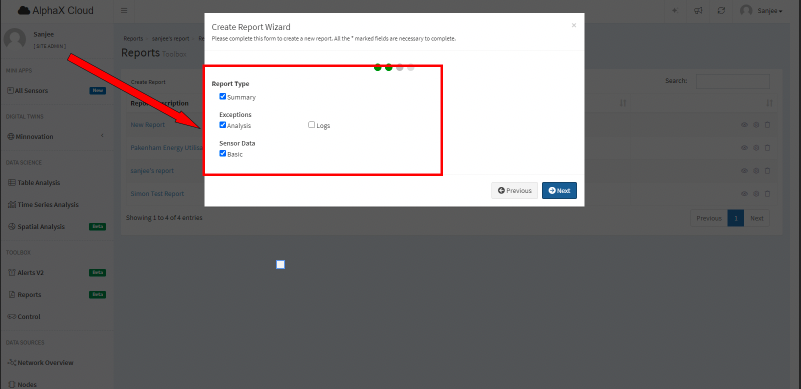
7. As you click the next button, select the report frequency day or weekly, time and day you would like to report, then click the Create button.
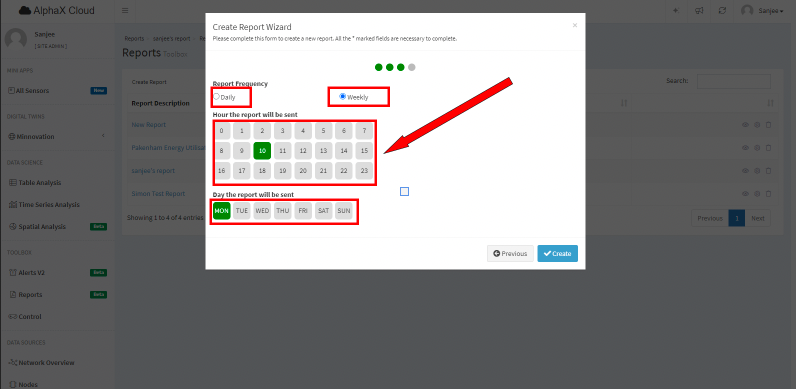
8. After that, come back on reports toolbox, select which is you are creating the report description eye button, after that showing your sensor summary.
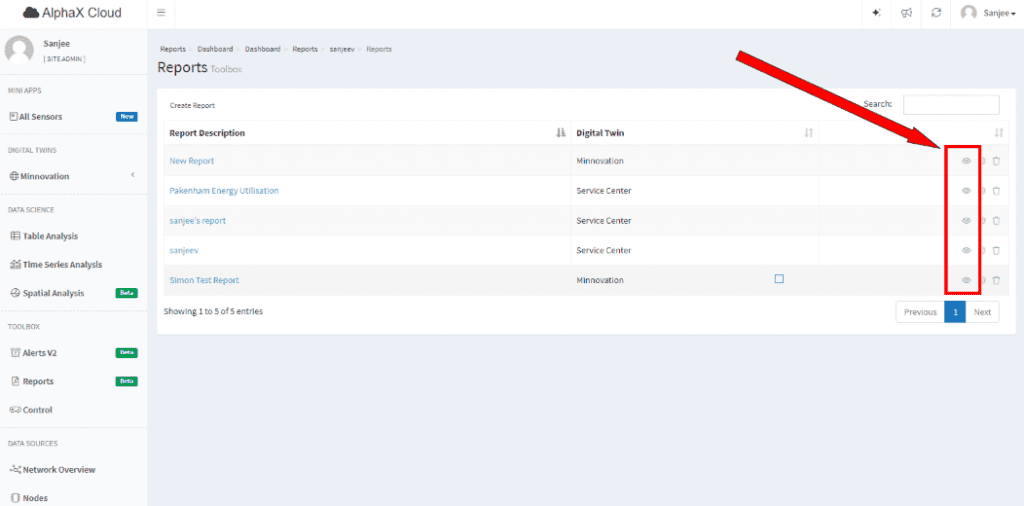
9. Then you will be redirected to your sensor report page.
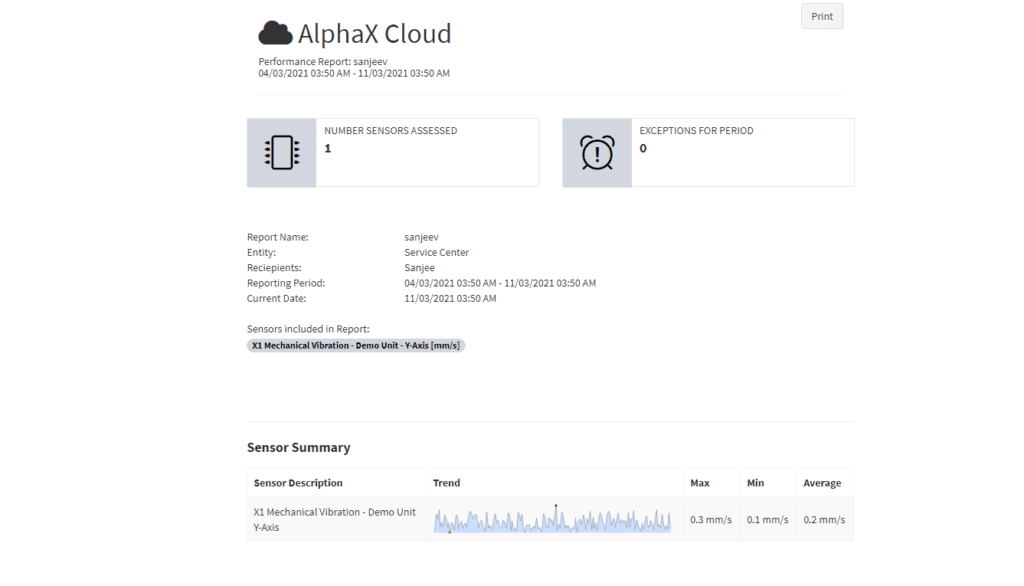
10. If you like to add more sensor click the setting button.
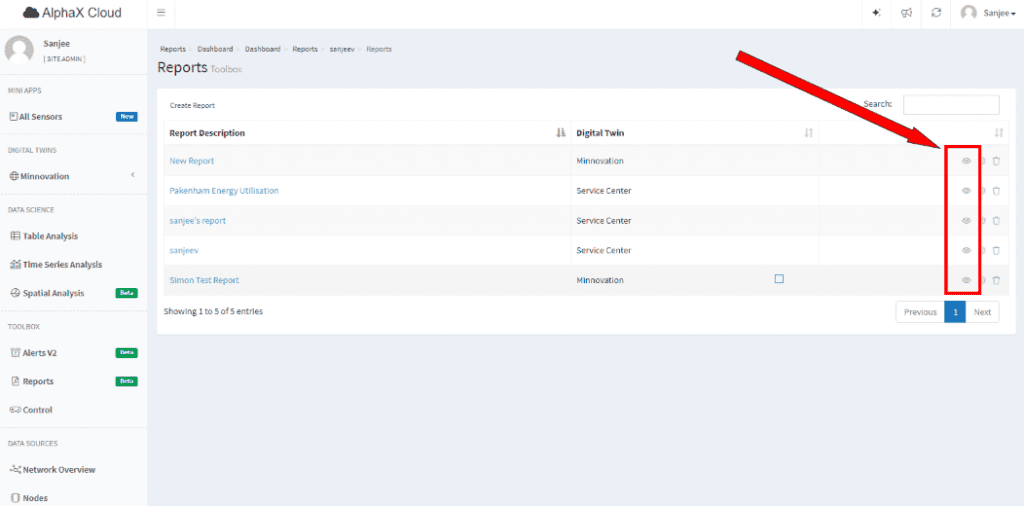
11. As you click the setting button, after that clicks add a sensor to Monitor.

12. It will be showing select sensors.
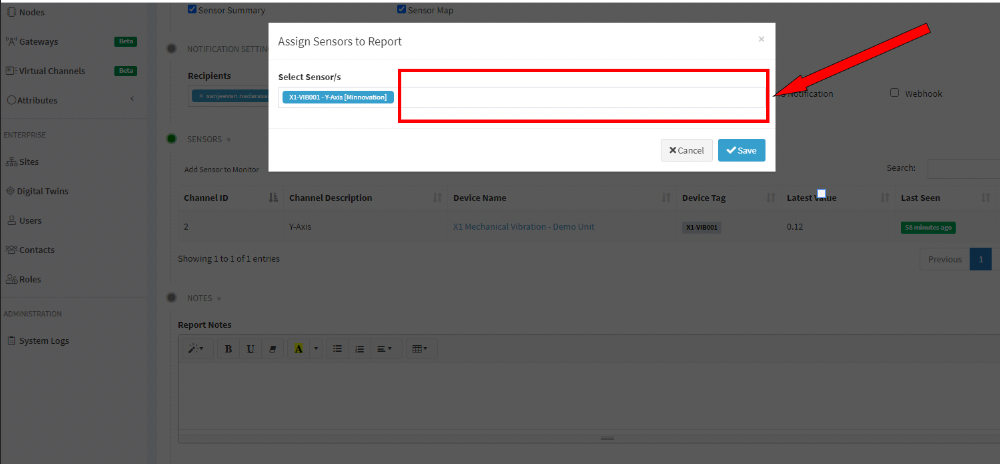
13. If you like to add more notification setting like recipients and webhook.
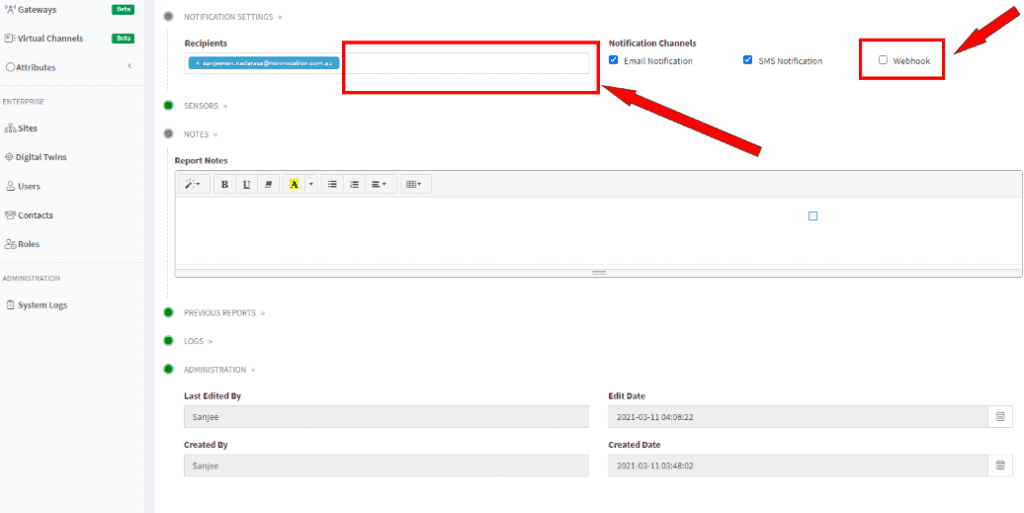
14. If you like to access your sensor previous report, click the report link.