Need Help?
Running a manual report from the report summary screen
Step by Step guide to run a manual report with preset and/or custom date ranges.
Sometimes you choose to run a report that is outside of the reporting schedule.
We refer to these reports as manual reports.
AlphaX offers two ways to achieve this goal. The first is from the list page and that is the method shown in this guide. You are also able to run manual reports from the report detail page. The second method is covered in this guide.
Running a manual report
The process of running a manual report is a step process.
- Navigate to the reports summary page by using the left menu bar and clicking the Reports button.
- If necessary, use the quick filter to find the report that you would like to run manually.
- Select the View Report button. This looks like an eye icon on the right of the report details.
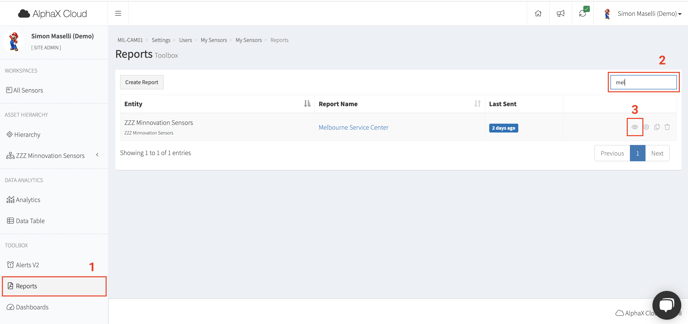
4. Choose the date range that you would like for your report.
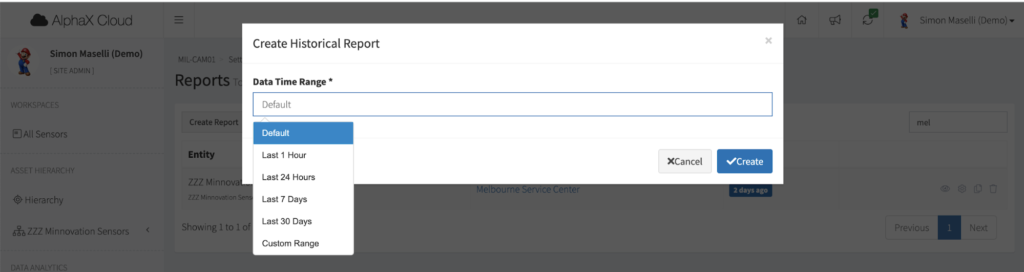
5. Clicking Create will run the report for the time period selected. You will be redirected to a new tab in your current browser and the report will be displayed. Choose to print or save the report.
Available Time Ranges
Default: The date range set for the report intervals.
Last xx: This will run the report from the time you click Create back xx period.
Custom: Clicking on the pop-up box twice will allow users to select a range for the report. The first click will set the start date, the second click will select the end date. There is also a time option below the dates. use this to fine tune the date range you are interested in.
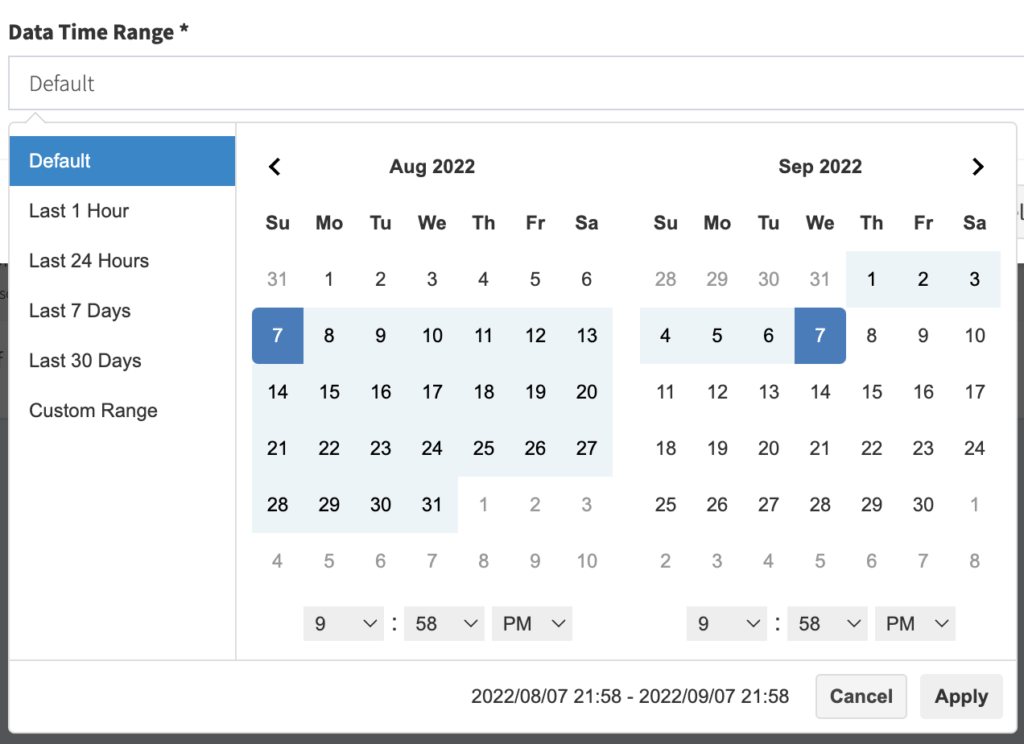
Troubleshooting
Creating a manual report in AlphaX is a relatively straight forward process. however sometimes things don’t go as planned. In the event that this happens, try these troubleshooting options first. Should all else fail, feel free to log a ticket.
Problem: Running the report does not open a new tab.
Solution: Check your browser settings to ensure pop-up windows can be opened.
Problem: Report does not display in the correct timezone.
Solution: AlphaX tries to use your browser timezone. If we cannot detect this correctly, you will need to set the timezone manually. See this article for help.
Problem: I do not have the View Report Button available.
Solution: Check with your system administrator to ensure that you have permissions to access this feature.
Problem: I can not find the reports tab.
Solution: Check with your system administrator to ensure that your plan has access to this feature.
Problem: I do not have any reports in my list and/or I can’t find xxx report.
Solution: Check that your user profile is assigned to the appropriate hierarchy to access the report in question. (Enterprise)
